本站改版新增arduino频道
Micropython
Arduino
本站改版新增arduino频道
网页控制ESP32引脚
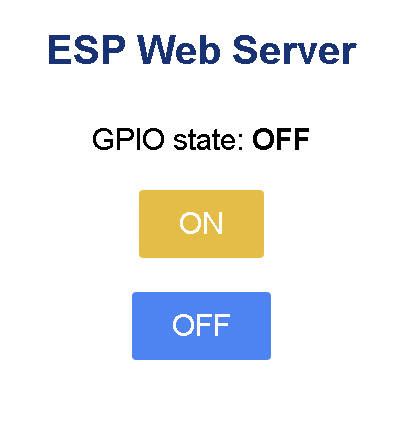
main.py
import socket
import _thread,gc
from machine import Pin
import time
import network
ip_address =""
led=Pin(22,Pin.OUT) # 板载指示灯初始化
def hard_reset():
from machine import reset
reset()
def wifi_connect():
wlan = network.WLAN(network.STA_IF) # 以工作站 (wlan) 模式运行,需要创建一个工作站Wi-Fi接口的实例
wlan.active(True) # 在工作站对象上调用激活方法并以True作为输入值传递来激活网络接口
start_time=time.time() # 记录开始时间
if not wlan.isconnected(): # 如果尚未联网成功
print("当前无线未联网,正在连接中....")
wlan.connect("NBWIFI", "xxxxxx") # 无线网SSID、密码,开始联网
while not wlan.isconnected(): # 如果还未连接成功,则LED灯闪烁提示
time.sleep_ms(1000)
print("正在尝试连接到wifi....")
print(time.time())
if time.time()-start_time>15: # 如果超过15秒还不行,就退出
print("连接失败!!!无线网连接超过15秒,请检查无线网名称和密码是否正确..")
time.sleep_ms(3000)
hard_reset()
break
if wlan.isconnected(): # 如果联接成功
IP_info=wlan.ifconfig()
print("无线网已经连接,信息如下:")
print("IP地址:"+IP_info[0])
global ip_address
ip_address =IP_info[0]
print("子网掩码:"+IP_info[1])
print("网关:"+IP_info[2])
print("DNS:"+IP_info[3])
#开始执行联网模块
wifi_connect()
#建立需要显示的网页信息
def web_page():
#先判断当前引脚状态并保存到变量gpio_state中
if led.value() == 1:
gpio_state="OFF"
else:
gpio_state="ON"
#gpio_state变量使用“+”符号连接字符串,并将其合并到 HTML 文本中。
html = """<html>
<head>
<title>ESP Web Server</title>
<meta name="viewport" content="width=device-width, initial-scale=1">
<link rel="icon" href="data:,">
<style>
html{font-family: Helvetica; display:inline-block; margin: 0px auto; text-align: center;}
h1{color: #0F3376; padding: 2vh;}p{font-size: 1.5rem;}.button{display: inline-block; background-color: #e7bd3b; border: none;
border-radius: 4px; color: white; padding: 16px 40px; text-decoration: none; font-size: 30px; margin: 2px; cursor: pointer;}
.button2{background-color: #4286f4;}
</style>
</head>
<body>
<h1>ESP Web Server</h1>
<p>GPIO state: <strong>""" + gpio_state + """</strong>
</p>
<p>
<a href="/led=on">
<button class="button">ON</button>
</a>
</p>
<p>
<a href="/led=off">
<button class="button button2">OFF</button>
</a>
</p>
</body>
</html>"""
#最终返回标准的HTML网页代码
return html
#创建套接字
s = socket.socket(socket.AF_INET, socket.SOCK_STREAM)
#我们将一个空字符串 ' ' 作为 IP 地址和端口 80 传递。在本例中,
#空字符串是指本地主机 IP 地址(这意味着 ESP32 或 ESP8266 IP 地址)
s.bind(('', 80))
#开始监听最大数量为5
s.listen(5)
while True:
#当客户端连接时,服务器调用accept()方法来接受连接。
#当客户端连接时,它会保存一个新的套接字对象,以接受
#和发送数据CONN变量,并保存客户端地址以连接到 服务器上的addr变量。
conn, addr = s.accept()
print('Got a connection from %s' % str(addr))#打印连接的地址
request = conn.recv(1024)
request = str(request)
#print('Content = %s' % request)
led_on = request.find('/led=on')
led_off = request.find('/led=off')
print(led_on,led_off)
if led_on == 6:
print('LED OFF')
led.value(0)
if led_off == 6:
print('LED ON')
led.value(1)
response = web_page()
#发送页面
conn.send('HTTP/1.1 200 OK\n')
conn.send('Content-Type: text/html\n')
conn.send('Connection: close\n\n')
conn.sendall(response)
#关闭创建的套接字。
conn.close()
Copyright © 2014 ESP56.com All Rights Reserved
晋ICP备14006235号-22 晋公网安备14108102001165号
执行时间: 0.009303092956543 seconds